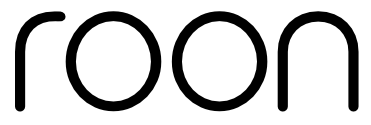Roon delivers an unparalleled experience for music lovers, and we want you to have the opportunity to fully explore Roon during your free trial. With a small amount of understanding and preparation, we can help you get the most out of your free trial and make the transition to Roon as pain-free and seamless as possible.
Before we begin, a special thanks to evand, and our CTO Brian, who both made contributions to this article.
First things first: Hardware requirements
In order to better understand hardware requirements, let’s recap the components that make up a Roon-based audio system.
Core

A Roon system starts with a core – it’s the traffic cop, the housekeeper, and the brains behind the operation.
The core manages your music collection from a variety of sources, and builds an interconnected digital library using Roon’s extended metadata. The core can be your Mac, Windows or Linux PC, or a server from one of our hardware partners. Your Roon membership allows for one core (but unlimited remotes, see “Control” below), which is why choosing the right hardware is so important! You want the brains of your system to be smart, fast, and reliable.
Control

You browse and play music with Roon apps on all your devices – Mac, Windows, iPad, iPhone, and Android. Your Roon membership includes unlimited remote devices free of charge, so be sure to grab Roon for all of your devices from our downloads page.
Output

Roon streams to the audio gear you already own, and makes it all play nice together.
Any Mac, Windows or Linux PC, and Android device can be an output, as can Airplay, Squeezebox, and Meridian network players. We also recently added support for Sonos endpoints in our 1.3 update. For the ultimate in performance audio, use network players from our Roon Ready partners.
Roon Ready devices take advantage of our own lossless streaming protocol RAAT, which you can read more about on our Knowledgebase.
Storage
Roon “watches” the music on all of your storage devices*, and makes those audio files readily available for playback in Roon. You can also link your TIDAL account in Roon, giving you access to millions of tracks in lossless quality. Roon + TIDAL together let you explore music in a much more natural way: by seeing the connections between the people who compose, perform, and record the music.
You can store your music locally on your PC, a USB drive attached to your computer, or a storage device that lives elsewhere on your network (NAS). As long as you tell Roon where you store your music, Roon can make it available for playback.
*Your files are your property. Roon will never touch, move, or alter your audio files in any way, unless you choose to delete them.
OK, on to the hardware
Most of the time, the software we run isn’t very performance intensive. Web browsers, productivity software, operating systems, communication software, and so forth. No big deal on today’s hardware.
Likewise, there are a few categories where performance really does matter all the time. One is gaming. Another is professional software, like that used for graphic design, video production, and CAD.
Roon has one foot in each camp.
The user interface is driven by a piece of technology that could be best described as a game engine. It supports fluid animations, and we are trying to keep the frame rate at 60 frames per second (fps), just like a game. It renders graphics using OpenGL and hardware acceleration, just like a game, too.
Under the hood, Roon is a professional grade database that manages hundreds of thousands to millions of metadata entities in order to represent a typical music collection. This degree of data management and indexing is almost unprecedented in typical desktop applications. And as a goal, we are trying to fetch and display whatever piece of data you ask for, no matter how complex the requirements, onto your screen in 50ms or less.
At the same time, we’re trying to push high-resolution audio out to your DAC in real time. If you can believe it, this is the “easy” part.
Roon’s performance hinges primarily on three factors:
- General PC performance (CPU, RAM, Graphics)
- Disk speed (spinning disk vs. SSD)
- Network Topology (how your LAN is setup, and how stable it is)
General performance
At the minimum, we recommend an i3 (Ivy Bridge or later) processor, 4GB of RAM, and a screen resolution of 1440 x 900 (if you don’t plan to run headless). With a modest library size of 1500 albums or less, and a headless, dedicated device running the Roon core, this will be plenty of horsepower for the average user.
As you approach 3,000-5,000 albums, you’ll want to opt for an i5, bump it up to 8GB of RAM which is standard these days, and make sure you grab an SSD (covered further down below).
If you want to flick through your 20,000 albums on a 4k monitor while upsampling to DSD512 in your backyard and listening room, and money isn’t an object, look for a big scary Core i7 (like the 7th Gen Intel Core i7-7700K) with plenty of ram, an SSD, and discrete graphics.
Graphics performance is very important to Roon unless you’re in a headless configuration. We run very well on Intel’s integrated graphics chips starting with the Ivy Bridge architecture, which goes back to mid 2012. It will run OK on the couple of generations before that, too, with minor compromises. Generally, anything with a discrete graphics card is going to be even better. We require OpenGL 3.0 as a bare minimum, so anything too old to support that is a no-go.
Disk Speed
Flash/SSD storage is a big win. All of the data Roon fetches and displays — metadata we get from our data providers, along with high resolution artwork for your albums — are sitting in your home directory on your boot drive. If you have a small amount of music (less than 1500 albums), it barely matters, but as your collection creeps up towards 5,000 or 10,000 albums or more, storage performance begins to matter a lot.
As a very rough estimate, plan to set aside about 2gb of disk space on your flash boot drive per 1000 albums. Expect the app to use somewhat less at first, growing over time as we expand music metadata capabilities and improve artwork quality.
The price of flash/SSD storage continues to drop, and it comes standard on most machines these days.
At the end of the day, the speed at which Roon can retrieve data from the database stored on your boot drive is the #1 factor impacting speed and ease when interacting with Roon.
Network Topology
A stable LAN (local area network) ensures that Roon can talk efficiently with the devices on your network, and deliver data to them without issue.
In short, the absolute best option for home WiFi is a mesh network (Orbi, Eero, Google Home, etc.) — multiple base stations from the same manufacturer working in concert. The second best is a single 802.11ac router with a good reputation. Things will probably still work even if your situation is worse than that so long as you avoid pitfalls like poor lines of sight between network devices, poorly configured access points (think WiFi “range extenders” or “repeaters”), and underpowered routers.
Configuring your audio endpoints
Roon will automatically recognize the audio outputs that the PC running the Roon core has access to. If you have a Roon Ready network player or a USB DAC connected to your Roon core, both will show up automatically as available outputs in Roon.
Multiroom Audio
The easiest way to extend audio to other Rooms in your home is with a Roon Ready network player, but there are other options as well.
You can turn any PC in your home into an audio endpoint by installing Roon Bridge on it. After installing Roon Bridge on a device, any audio hardware attached to that device is made available to your Roon core, and will show up automatically as an available audio output.
This allows you to place audio outputs anywhere in your home where you can connect an Ethernet cable or muster a decent WiFi signal, and makes it that much easier to separate the media server from your listening environment.
For a PC with an OS loaded there’s nothing to configure with Roon Bridge, just download the software package for your platform, and it will run silently in the background.
Your Music
Roon will walk you through importing your music when you first launch the application, but you can always reference our user guide if you run in to any trouble.
Background Processes During Import
During import Roon does some extensive analysis of your audio files for volume leveling, crossfade, waveform displays, dynamic range, and detecting corrupt media. The entire library is analyzed in the background, and when you start playback of an un-analyzed track, audio analysis is performed on demand. At the same time, Roon is also identifying your music and pulling down its respective metadata from our servers.
Depending on the size of your library, the performance of your Roon core, and your audio analysis settings, this process can take anywhere from hours to days to complete, but in general it’s a “once and done” exercise. Regardless, we recommend a couple of things:
-
- Before you import your music, visit the Library tab of Roon’s settings panel and open the Import Settings window. It’s best to configure these settings the way you’d prefer from the get-go, because reconfiguring them later will trigger a rescan of your library.
- If you more than 1500 albums in your library, start your import and go to bed 🙂 Roon has work to do while you sleep!
That said, if you’re in a hurry to get listening you can increase your analysis speed or turn it off completely in order to shorten the import process, just remember to turn it on again later when you’ve got some more time.
Managing Your Collection and Metadata
Roon will do its best to identify your music on import, but there are a few things you can do to get the best metadata for your collection. If you see an album that’s unidentified, it might be an obscure cut recorded on a coat hanger in 1968 that our metadata providers don’t know about, or maybe the file tags are poorly managed, or just downright wrong.
We’ve written up a few articles on our Knowledgebase to help you better understand how metadata works in Roon, ensure that your albums are correctly identified, and get your collection looking the way it should. Check them out here:
- Editing in Roon (the 3-layer model, identification, types of edits
- Ensuring box sets are identified correctly
- Achieving great results from file tagging
Getting to grips with your albums in Roon
At this point, we hope that you’re already listening to music and exploring Roon. Whilst you’ve got some music going it’s a good idea to ascertain the state of your library following your import. Roon’s Focus function comes in handy here and there are two things you should always look for:
- Are any of my albums corrupt?
- Which albums has Roon not been able to identify?
- Have any of my files been skipped during import?
To use Focus, first enter the Albums browser (by clicking “Albums” in the navigation menu), and click the Focus button at the top of the browser. Scroll to the right, click on Inspector and check off the “Corrupt” box. Roon will immediately show only those albums where it found corrupted tracks during the import process. If you have a few albums making a debut here and they’re FLAC encoded, you may have a few bad actors and it’s worth using FLAC tools to test their integrity. If they pass integrity testing but show up as corrupt in Roon it’s often a case of having been created with a non-standard FLAC encoder, or incorrect/corrupt embedded metadata types. Re-encoding them using a tool like dbPoweramp or FLAC’s command line tools usually takes care of the problem.
Next, reset the Focus criteria and select the Identified attribute. It will then appear at the top of the Inspector window as “+ Identified”. Touching on it changes it to “- Identified” and Roon will then show you all albums in your collection it was unable to identify.
If you read the reference links in the above “Managing Your Collection and Metadata” section, you should already have a solid understanding of how metadata works in Roon, why your albums might be unidentified, and what you can do to fix them. We wrote about identification in Roon as part of our Knowledgebase article on Editing: Metadata Identification
Lastly, it’s important to know if Roon skipped any of your files during import. Sometimes Roon encounters a file that looks like it should contain some audio or artwork, but is unable to import that file into your library. To learn more about skipped files and where to access them, check out this article: Skipped Files
In Conclusion
We hope this article serves as a good primer for those of you getting ready to start your free trial, or are already in your trial period.
We want the transition to Roon from other audio player to be as easy and pain-free as possible, and with the tips we’ve provided here, that should be no problem. To summarize:
-
- Install Roon on your best machine, and make sure it meets our hardware requirements. A library on the smaller (less than 1500 albums) end should run just fine on modest hardware.
-
- Take full advantage of Roon’s multiroom capabilities! Set up audio endpoints around your home with Roon Bridge.
-
- Make sure your WiFi is stable. Your best bet is a mesh network by NETGEAR (Orbi), Google, or Eero. If you’re not ready to upgrade to a mesh network, a reputable 802.11ac router like the ASUS RT-AC88U will do the trick, or its little brother the Asus AC2400 RT-AC87U. Avoid “range extenders”, “repeaters”, and poor quality/underpowered routers like the Airport Extreme.
-
- Let Roon import and analyze your music overnight. You can still play music while Roon is importing, but it’s best left to do its work before you start playing.
- Get to grips with your albums in Roon. Make sure your file tags are in good shape so your albums get identified, use Focus to find corrupt files in your collection, make sure none of your files were skipped on import, and use our editing features for the rest.
We hope you enjoy your free trial! If you run in to any trouble, you can always reference our user guide, or contact our support team.
If you haven’t already signed up for the free trial, you can do so by clicking the button below.