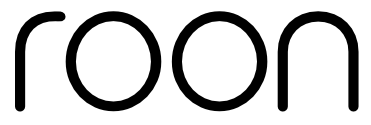Roon is totally unique when compared to other music library and streaming software because it’s built for music lovers, by music lovers. We understand the unique challenges that accompany being an ardent seeker of sound, and we’ve removed them – to make your music experience more enjoyable.
Music oversaturation is real, and many reading this have likely experienced it. Too much of a good thing: the frustration of finding something fresh or forgotten to listen to, despite having a huge streaming library or digital music collection. Rather than sparking discovery and excitement, we play the same music, repeatedly.
And if you’re one of those people who have both a streaming and file-based collection, the problem is compounded. Finding a way to merge them that doesn’t resemble lifeless file-folder browsing or spreadsheets of miniature album art is an ordeal. We feel your pain.
Roon was created to cure those headaches and make traversing the web of sound exciting again. Our Focus tool relieves music saturation with interactive design and reveals the hidden connections vital to bringing music to life. In this article, we’ll show you several ways to use Focus to rediscover lost nuggets in your collection and curate new favorites more intentionally.
Artist Focus: Classical Closeup
We’ll start by using Artist Focus to discover Classical Music. Several months ago, a customer in our Community Music section praised a Bach album by Martha Argerich and Mischa Maisky. I glanced at the album art, did a quick search, added it to my library, and reminded myself to listen to it closely. I did and enjoyed it. So naturally, I asked myself “… are there other recordings by Mischa Maisky and Martha Argerich I might also enjoy?”
Here’s how I found an answer:
- Go to the artist page
- Open Focus (1)
- Scroll to the right until reaching PERFORMERS
- Expand the list
- Select Mischa Maisky (2)
Then, let’s say I only want Argerich & Maisky main albums – not compilations or collections. Additionally, I want to see all my high-res and MQA options:
- Go to the TYPE column
- Click Main albums (3)
- Then find the FORMAT column
- Select CD Quality
- Then, in the Focus parameters list, click CD Quality again. (4)
When it turns red, the focus parameter is inverted. Instead of showing CD Quality, it’s showing everything other than CD Quality. Additionally, no compilations or appearances are shown. 17 albums meet my Focus parameters. (5)

Album Focus: Producer Deep-Dive
Some producers are seemingly ubiquitous in a particular music genre, Glyn Johns is an example in my library. Recently I decided to revisit high-res Rock, Pop, and Blues albums produced by Glyn that I haven’t played in a few months. Using Album Focus I:
- Selected Glyn Johns under PRODUCTION (1)
- Clicked 44.1khz in the SAMPLE RATE column
- Clicked it in the Focus Parameters list to invert the selection (2)
- Chose Played in the last 3 Months under PLAYED IN THE LAST
- Then clicked it a second time in the Focus Parameters list to invert it (3)
- And that easily, I’m provided with a list of Glyn Johns produced albums by The Beatles, Stones, Who, and Zeppelin, in high-quality sound, that I haven’t played in 3 months! (4) Quality classic rock listening, activate!

Focus settings are super fun and easy to apply and adjust. No other music software feature I’ve used is so visually engaging or intuitive.
Track Focus: Ringing in the Years
Track Focus parameters utilize horizontal presentation, but otherwise, work the same as Artist and Album Focus.
This time I decided to revisit 24-bit tracks from my Qobuz Library that were released in the 1990s. To do this I:
- Expanded Focus and scrolled down to RELEASE DATE
- Then clicked View more
- On the Year window, I moved the left year indicator to 1991 (1) and the right one to 1999 (2)
- My entire library of 47,159 tracks became focused on tracks released from 1991-1999 (3)
- Next, I clicked 24bit under BIT DEPTH (4)
- Then Qobuz Library under STORAGE (5)
- And just like that, I had 617 tracks of 24-bit bliss courtesy of Track Focus (6)


With Focus, the possibilities for creating customized artist, album, track, or composition lists are limited only by your imagination, not uninspired technology.
Focus Bonus Tips
Bookmarks:
In the last example, I created a customized list of tracks. Now, I can use those results to create a bookmark. Here’s how:
- With the Track focus still on the page, go to the top right-hand side of Roon and click the Bookmark tab.
- Then Add Bookmark.
- Create a bookmark name, I chose Qobuz 24-bit ’90s
- Anytime I select that bookmark, I’ll see my Qobuz 24bit tracks from the ’90s.
What’s even cooler, is when I add anything new to my Qobuz library that matches the parameters I used to build the Track Focus list, it’s automatically populated to the Qobuz 24-bit ’90s bookmark.
Playlists:
But what if I want to create a playlist with the ’90s Qobuz Track Focus, instead of a bookmark? No problem:
- With the Qobuz 24-bit ’90s track focus still selected, I go to my play queue
- Select all tracks
- And click the red Remove from Queue button to tidy things up
- Then I return to the Tracks page
- Select everything on that page
- Then click the ellipsis button at the top of the page
- And Add to playlist
- Click + New playlist
- Type Qobuz 24-bit ’90s
- Click Create
With a few simple steps, any Tracks Focus can become a bookmark or playlist. But be careful, you could spend an entire day making bookmarks and playlists. It’s pretty addictive.
With careful curation of your Roon Library, Focus becomes an oracle of exploration and discovery. For instance, instead of adding the top folder of your digital music files library, consider adding a genre subfolder instead. Instantly your genre-themed music folders are poised for treasure hunting. Focus unlocks the connections that make music spellbinding. You’ll never waste time on aimless folder browsing again.
If you’d like to know more about a Roon Feature or have Roon tricks and tips to share, send me a message at our Roon Community. We’d love to see them and hear how Roon deepens your love of music!